The term “rich content model” is sometimes thrown around in WPF circles. In this post, we examine this content model, especially as it pertains to items controls.
The WPF Content Model
In WPF, different classes of elements are categorized based on the type and number of their logical children. We also refer to these logical children as the “content” of the control. WPF defines several different “content models” for various different classes of elements.
The controls that can contain a single item (single logical child of type Object) are called “content controls”. These controls derive from the ContentControl base class. Controls that can contain a collection of items (many logical children of type Object) are called “items controls”. These controls derive from the ItemsControl base class. (These are the controls that we are focusing on in this ItemsControl series, so I’ll come back to them shortly…)
If you took time to explore the different items controls at the end of The ICIQ Test, you know that there are also controls that contain a single header item plus a collection of content items. These controls are called “headered items controls” and derive from the HeaderedItemsControl base class. Similarly, there are controls that contain a single header item plus a single content item called “headered content controls” (which, of course, derive from the HeaderedContentControl base class).
Just to be complete, I should note that there are several other types of elements that have their own content models. For example, a TextBlock can contain a collection of Inline items, which are text elements that derive from the Inline base class and are used to create flowing, formatted text. A Decorator is an adorning element that can contain a single child of type UIElement. A Panel is a layout element that contains a collection of UIElement items and is responsible for sizing and positioning those children.
The ItemsControl Content Model
So what’s so special about the content model of ItemsControl? Primarily, it allows the logical children of an ItemsControl to be any CLR objects. This is fairly remarkable, if you think about it. Traditionally, Windows developers have built up user interfaces by composing visual elements like buttons, labels, combo boxes, text boxes, etc. But using WPF’s rich content model (especially as it applies to the ContentControl and ItemsControl classes), it is now possible to build up a logical UI composed of both visual elements and data items.
To better understand this, consider the following simple example:
<Window x:Class="HomersListBox.Window1"
xmlns:x="http://schemas.microsoft.com/winfx/2006/xaml"
xmlns="http://schemas.microsoft.com/winfx/2006/xaml/presentation"
xmlns:src="clr-namespace:HomersListBox"
Title="Homer's ListBox" Width="300" Height="400">
<ListBox Width="200" Height="300">
<src:Character First="Bart" Last="Simpson" Age="10"
Gender="Male" Image="images/bart.png" />
<src:Character First="Homer" Last="Simpson" Age="38"
Gender="Male" Image="images/homer.png" />
<src:Character First="Lisa" Last="Simpson" Age="8"
Gender="Female" Image="images/lisa.png" />
<src:Character First="Maggie" Last="Simpson" Age="0"
Gender="Female" Image="images/maggie.png" />
<src:Character First="Marge" Last="Simpson" Age="38"
Gender="Female" Image="images/marge.png" />
</ListBox>
</Window>
In this example, the logical tree looks like this:
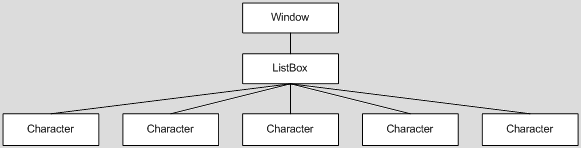
The Character object is a very simple CLR object with properties that identify characteristics of a cartoon character, such as strings to represent a first and last name, an int value to represent an age (normally, a person’s age would be represented by a calculation performed on their date of birth, but most cartoon characters never actually age :)), an enum value to represent a gender, and a string value that indicates a path to an image of the character.
 When you run this little sample, you see the window shown here.
When you run this little sample, you see the window shown here.
As you can see, the visual representation of the Character object is just a string. If WPF does not know how to visually represent an object, it merely calls the ToString() method of the object to get a semi-meaningful textual representation of the item.
If you were to examine the element tree of the above sample using Snoop or Mole, you would see that WPF has conveniently inserted a TextBlock into the visual tree to display the string representation of the Character. (Note that the TextBlock is part of the visual tree of elements, but it is not a member of the logical tree. The visual tree consists solely of visual elements, whereas, the logical tree may consist of both visual and non-visual objects.)
This automatic TextBlock creation is the framework’s default behavior whenever it needs to display string content within a ContentControl. In this example, the ContentControl is a ListBoxItem (the item container for a ListBox).
In scenarios where you only want to present textual data, you can simply override ToString() in your data class and return an appropriate text description. In our example, we could rewrite the Character class to return the character’s name from its ToString() override, as follows:
public override string ToString()
{
return _first + " " + _last;
}
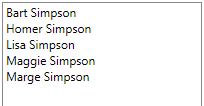 Then at least the text in our ListBox would be a little more representative of the data, as shown here.
Then at least the text in our ListBox would be a little more representative of the data, as shown here.
But, of course, we want something a little better than just text. Ideally, we’d like to have some formatted text along with an image of the character. This is where a template comes in handy…
What is a Template?
In WPF, a template is just a tree of visual elements (along with some resources and triggers) used to define the look (and often behaviors) of a member of the logical tree. As it builds the element tree, the framework watches for controls and data items that have corresponding templates. When such an element is encountered, the appropriate template is “inflated” into the actual visuals that represent the logical item and those visuals are inserted into the visual tree.
There are different kinds of templates, each of which derives from the FrameworkTemplate base class. The most common template classes are ControlTemplate and DataTemplate. The ControlTemplate class is used to provide the visual representation for a control (like a ListBox). This is the mechanism that enables the WPF lookless control model.
The DataTemplate class is used to provide the visual representation for a data item (like an item within the Items collection of a ListBox). This is the template class we will use to define the visual appearance of our Character items.
Defining a DataTemplate
The first step is to actually define the DataTemplate. In most cases, you will define it as a resource somewhere within your application. For our example, let’s just define it as follows in Window.Resources:
<Window.Resources>
<DataTemplate x:Key="CharacterTemplate">
<Grid>
<Grid.ColumnDefinitions>
<ColumnDefinition Width="100" />
<ColumnDefinition Width="*" />
</Grid.ColumnDefinitions>
<Image Margin="5" Source="{Binding Image}" />
<StackPanel Grid.Column="1" Margin="5">
<TextBlock FontWeight="Bold" Text="{Binding First}" />
</StackPanel>
</Grid>
</DataTemplate>
</Window.Resources>
Notice that our template tree consists of a root element (a Grid) containing several other visual elements. Some of these visuals, like the Image and the TextBlock, contain properties with bindings set on them. The notation to establish the binding is actually very simple. It merely contains a path to a property of our Character object.
One important thing to notice is that we don’t need to explicitly set a source for bindings within our data template (as long as we are binding to properties of the data item). Since our template represents an actual item of data (a Character), WPF will automatically set that data item as the DataContext of the item container in which the template is inflated. The root element of the template, and consequently, all descendants within the template, will inherit this data context. In this manner, the data context is said to be implicit for elements in the DataTemplate. Namely, the data context is the specific data item that the template represents.
Sidenote: One of the most common questions I see in the WPF Forum is, “How do I get the corresponding data item when someone clicks a button within my data template?” The answer should now be fairly obvious… just look at the DataContext of the original source of the routed event:
private void OnButtonClick(object sender, RoutedEventArgs e)
{
object item = (e.OriginalSource as FrameworkElement).DataContext;
. . .
}
Using a DataTemplate with an ItemsControl
Now that we’ve defined a template, we need to somehow instruct our ItemsControl to use it for the data items within its Items collection. There are actually several ways to do this. The simplest approach is to explicitly set the template as the value of the ItemTemplate property of the ItemsControl, as shown here:
<ListBox Width="200" Height="300"
ItemTemplate="{StaticResource CharacterTemplate}">
. . .
</ListBox>
 Now when we run our application, we see that our template is indeed being used to display each data item, as shown here.
Now when we run our application, we see that our template is indeed being used to display each data item, as shown here.
Presto! We now have a very simple example that uses a DataTemplate to define the visual representation of items within an ItemsControl. Feel free to download this working sample, if you’d like to play with it and define a more impressive template! 🙂
Using a Type-Specific Data Template
In the example depicted here, we explicitly set the ItemTemplate for our ItemsControl. Using this approach, every item within the Items collection will be displayed using the same template. This is great for collections of similar objects, but what if you have a collection of disparate objects, as shown in the following markup?
<Page
xmlns:x="http://schemas.microsoft.com/winfx/2006/xaml"
xmlns="http://schemas.microsoft.com/winfx/2006/xaml/presentation"
xmlns:sys="clr-namespace:System;assembly=mscorlib">
<ItemsControl Width="100" Height="100">
<sys:Int32>30</sys:Int32>
<sys:DateTime>12/16/1970</sys:DateTime>
<sys:Boolean>True</sys:Boolean>
<sys:Boolean>False</sys:Boolean>
<sys:String>Foo</sys:String>
</ItemsControl>
</Page>
This results in the following visual representation shown below:

Now suppose you want to use one template to display the Boolean values and a completely different template to display the other value types. To enable this scenario, WPF allows you to specify a type-specific data template.
For example, you might decide that you want each Boolean value to be displayed as a checkbox, rather than the string “True” or “False”. To define such a type-specific data template, simply specify the DataType member on the DataTemplate declaration, as follows:
<Page
xmlns:x="http://schemas.microsoft.com/winfx/2006/xaml"
xmlns="http://schemas.microsoft.com/winfx/2006/xaml/presentation"
xmlns:sys="clr-namespace:System;assembly=mscorlib">
<Page.Resources>
<DataTemplate DataType="{x:Type sys:Boolean}">
<CheckBox IsChecked="{Binding Mode=OneWay}" />
</DataTemplate>
</Page.Resources>
<ItemsControl Width="100" Height="100">
<sys:Int32>30</sys:Int32>
<sys:DateTime>12/16/1970</sys:DateTime>
<sys:Boolean>True</sys:Boolean>
<sys:Boolean>False</sys:Boolean>
<sys:String>Foo</sys:String>
</ItemsControl>
</Page>
Now the ItemsControl is displayed as follows:

Notice that we did not specify an ItemTemplate at all in the above scenario. Instead, when the framework needed to display a Boolean value in the ItemsControl, it performed a resource lookup for a type-specific template matching the Boolean type. Since it found our template containing the CheckBox, it used it. Without the template, it would have fallen back to the earlier observed behavior of calling ToString() on the object to get a textual representation for the Boolean value.
Defining a Default Template for a Given CLR Data Type
In our earlier example, we defined the Character template using a resource key (x:Key=”CharacterTemplate”). We could have defined a default data template by instead using a DataType declaration, as follows:
<DataTemplate DataType="{x:Type src:Character}">
<Grid>
<Grid.ColumnDefinitions>
<ColumnDefinition Width="100" />
<ColumnDefinition Width="*" />
</Grid.ColumnDefinitions>
<Image Margin="5" Source="{Binding Image}" />
<StackPanel Grid.Column="1" Margin="5">
<TextBlock FontWeight="Bold" Text="{Binding First}" />
</StackPanel>
</Grid>
</DataTemplate>
This produces a default visual representation for all Character objects that appear in the logical tree lower than the template declaration. As such, if we do not specify the ItemTemplate property on the ListBox, this template will still be used to display the Character objects. Furthermore, if we include a Character object as the content of a Button (or any other ContentControl), the same template will be used to represent the Character:
<Button HorizontalAlignment="Center" VerticalAlignment="Center">
<src:Character First="Maggie" Image="images/maggie.png" />
</Button>
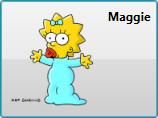
Sidenote: If you’re curious as to whether you can change the default template for all CLR objects, you cannot. WPF specifically disallows data templates with DataType=”{x:Type sys:Object}”. As such, you are stuck with the ToString() behavior for untemplated CLR objects.
Using a DataTemplateSelector
Assigning a default template based on data type is clearly very powerful. Nonetheless, there may even be times when this does not give you the flexibility you need to select a data template for an item. For example, suppose you want to use one template to represent characters under the age of 21 and a different template to represent those 21 and over.
(Okay, this age-based template selector is probably not a great example for cartoon characters… perhaps a different data template for girls and boys would be better… but honestly, that’s too easy to achieve using a single data template with a data trigger… so humor me and let’s just go with the age thing… ;))
For even more flexibility in selecting an item template, you can implement a custom data template selector. A template selector is a class that derives from DataTemplateSelector and overrides the SelectTemplate method to return a template based on custom code execution. Here is a very simple example to meet the needs described above:
public class CharacterTemplateSelector : DataTemplateSelector
{
private DataTemplate _childTemplate = null;
public DataTemplate ChildTemplate
{
get { return _childTemplate; }
set { _childTemplate = value; }
}
private DataTemplate _adultTemplate = null;
public DataTemplate AdultTemplate
{
get { return _adultTemplate; }
set { _adultTemplate = value; }
}
public override DataTemplate SelectTemplate(object item,
DependencyObject container)
{
if (item is Character)
{
return (item as Character).Age >= 21
? _adultTemplate : _childTemplate;
}
return base.SelectTemplate(item, container);
}
}
Now to use the template selector, we simply declare an instance as a resource and set the ChildTemplate and AdultTemplate properties appropriately:
<src:CharacterTemplateSelector x:Key="CharacterTemplateSelector"
ChildTemplate="{StaticResource CharacterTemplate}"
AdultTemplate="{StaticResource AdultCharacterTemplate}" />
Then we set the ItemTemplateSelector property on the ItemsControl using a resource reference, as follows:
<ListBox Width="200" Height="300"
ItemTemplateSelector="{StaticResource CharacterTemplateSelector}">
. . .
</ListBox>
This custom data template selector is also included in the downloadable sample for this article.
What’s next?
This ends our discussion on data templates and the WPF content model for the ItemsControl classes. In the next episode, ‘G’ is for Generator, we will look at item containers and item container generators. (And yes, I realize we’re skipping a couple of letters, but you don’t really want 26 posts on ItemsControl, do you?)

This series of posts on the itemscontrol is much appreciated.
Just what the doctor ordered. Nice post, keep it coming!
your post are simple brilliant…. Looking forward for G….
I wouldn’t mind having 26 posts on itemscontrol 🙂 This is a very educational series and has helped me gain a deeper understanding of WPF. I really appreciate it.
Please keep this series going.
Thank you very much
-= Dave
Strangely, you’re the only one doctor i like to meet 🙂
Keep going on!
Hi Dr,
Awesome post, thanks for sharing your knowledge. Eagerly awaiting your next post.
This is a great series. I appreciate your very approachable writing style.
I’m hoping that for ‘H’ you address collection views for hierarchical item controls, as I’m not sure what is the best way to dynamically filter items in a tree view.
Great suggestion, Brent. I haven’t thought that far ahead, but I think ‘H’ is for Hierarchy sounds like a good post. I’ll add it to the list.
I’ll warn you that I likley won’t proceed in alphabetical order from here on out. I’m considering jumping to ‘I’ is for ItemsPanel next (rather than ‘G’ is for Generator, as promised) to lay a little more foundation for the discussion on item containers.
As far as dealing with filtering for HeaderedItemsControl classes, it is definitely a hassle which often requires manually walking the tree (although it can be done with clever bindings also) while updating and refreshing various item collections along the way.
Rather than dealing with this type of overhead, I tend to transform my hierarchical data into a flat collection of items when I need to support filtering across the entire tree. There are several techniques for displaying flat data in a hierarchical manner, one of which, Bea blogged about in this post.
Best regards,
-dw
Hi,
It looks like all of us are doing similar things – posting small samples to demo/explain different WPF features. I’ve been doing the same on my blog: http://igorshare.wordpress.com. Why don’t we combine our efforts and create a single space for all of us to provide a kick-ass collection of snippets. Let’s create a WPF Community Wiki.
Want to join efforts?
This is fantastic information. This information alone helped me refactor my code to use a simple data template selector instead of writing a couple of value convertors i was using to dynamically size and color items in a list based on the incidence of their occurance. It’s by far a much cleaner approach. Having code in a class to set color and fontsize really made me feel dirty. Thanks again, much appreciated!
Regards,
Roland
One thing that would be nice to tie in here would be how to access the different template elements from C# code. For example, if you wanted to find out of the Boolean checkbox was checked or not from C#. There doesn’t seem to be many good examples online of how to do such things.
Hi Fred,
This is a question that comes up quite a lot in the WPF forum. I typically try to emphasize that if you design your data view correctly, you will not need to drill into the template. You can simply update properties of your data items and get the desired effect via bindings to those properties.
Then I go on to point the questioner to the GetDescendantByType or GetDescendantByName functions that I have posted in other threads. Just search on “Dr. WPF” and one of these function names, and you should find lots of examples.
I will certainly try to cover these issues at some point in this series.
Cheers,
-dw
First of all, kudos to you for providing such a valuable information. Got the accolades out of the way, now my question :-),
at runtime, what is DataTemplate ‘inflated’ into, just one Grid? or is there another root internally and each character gets a new one-row grid?
Thanks & keep up good work,
Felix
Excellent question, Felix!
The answer can be found in ‘I’ is for Item Container. In order for the data to be seen, an item container must either be a ContentPresenter or contain a ContentPresenter. (Most item containers derive from ContentControl, so they have a content presenter within their visual tree.) The framework makes sure that the Template property of the content presenter is set to the supplied DataTemplate. Then, the framework calls ApplyTemplate() on the content presenter which causes the template’s element tree to be generated. The root element of the DataTemplate thus becomes the visual child of the content presenter.
Does this make sense?
So to answer your specific question… at runtime, the DataTemplate is inflated into the ContentPresenter of the item container. Each character in this example gets its own item container as well as its own inflated tree of visuals from the data template.
Hope this helps!
-dw
Surely, it did help. Especially, after the reply led me to read the ‘I’ part (that’s why I waited couple of days for it to become clearer before replying). It seems that the visual root is a panel of some kind (I tested this with a ListBox and WrapPanel as ItemsPanel). I still don’t know how it all works together (every step of the way) but rereading these articles and some other ones does illuminate the subject further. I will be on the lookout for the announced articles but no pressure!
Cheers,
Felix
Hi Daniele,
You can probably identify the correct ContentPresenter by looking at its Content property. If its the ContentPresenter for the item container, then its Content property will be equal to the data item itself.
Cheers,
-dw
Hello Dr.WPF,
even after reading all your posts, I still have a question about data templating and ItemsControl (shame on me!).
I know that a DataTemplate realization is always wrapped into a ContentPresenter, which is inside a specific container (depending on the type of ItemsControl). Now, is it possible, navigating the visual tree, to identify which ContentPresenter holds the DataTemplate realization?
The question arises from a particular problem I’m facing right now: I have created a Shape derived class used to plot functions; such elements can be used as typical UIElements, or can be used in a particular panel (derived from Canvas) which provides a sort of zooming feature; such feature is available for Plot objects that:
1. are direct children of the panel
2. are used as DataTemplate (within an ItemsControl)
Plots of the first kind can be identified easily, but I have some problems with Plot objects of type 2. At the moment I search the visual tree for the first occurrence of a ContentPresenter… assuming that the next visual element is the first element of the DataTemplate… unfortunally, I know that this approach can’t work if the ItemContainer includes another ContentPresenter before the actual DataTemplate…
Thanks for your patience reading this post,
Daniele
I’ve noticed that DataTemplates seem to be ignored if the type of the Item is a Visual or UIElement (haven’t determined where exactly it breaks down.) For example, in the following code, I get the template for the strings, but not for the Ellipses. Why is this?
<ItemsControl>
<ItemsControl.Items>
<sys:String>Hello</sys:String>
<sys:String>World</sys:String>
<Ellipse Width="40" Height="30" Fill="Red" />
<Ellipse Width="40" Height="30" Fill="Blue" />
</ItemsControl.Items>
<ItemsControl.ItemTemplate>
<DataTemplate DataType="{x:Type Ellipse}">
<StackPanel>
<TextBlock Text="Template above" />
<ContentPresenter Content="{Binding .}" />
<TextBlock Text="Template below" />
</StackPanel>
</DataTemplate>
</ItemsControl.ItemTemplate>
</ItemsControl>
The table at the end of I is for Item Container describes this behavior. Namely, the ItemsControl class will perceive any UIElement as its own item container. If you switch to a ListBox (or other descendant class), then your item template will be used.
Cheers,
-dw
Is it possible nest an ItemsControl inside another using a DataTemplate, the first one holding a whole family and the nested holding the family members?
Yes, Alex, that is a very common scenario and works fine. In fact, classes like TreeViewItem and MenuItem in WPF are exactly that… ItemsControls with nested ItemsControls.
Hi All,
Does it possible to implement these technologies in ASP.NET web sites. means is it possible to provide the functionality – ” Data template selectors and to create a hierarchical listbox” in .aspx pages.
is this technology is only for windows desktop applications. please give some lights?
Thanks
Hi ManamRajesh,
Not sure who “All” is… but it sounds to me like you should be looking at Silverlight. WPF is for client applications. Silverlight is for web apps.
Cheers,
-dw
Hi Triage L3P,
I’m afraid I lost your comment (sorry), but I did get a chance to read it first… You cannot simply cache the visuals in the scenario you describe, but you could certainly implement your own caching approach. In response to the SelectionChanged event, you can generate the content for the ContentControl and cache a hard reference to it in a collection. Then when selection changes again, you first check for cached content, and if present, reuse that content. Otherwise, generate and cache new content.
Of course, since your code is maintaining hard references, you’ll need some mechanism for releasing those so that your memory footprint doesn’t skyrocket.
Cheers,
-dw